📒 Hints & Tips: Working with shared Google Sheets
Shared spreadsheets are an essential tool for collaboration and data management in businesses, teams, and organisations. Whether you are working on a project with colleagues, tracking financials, or managing inventory, spreadsheets provide an efficient and flexible way to collect and analyse data. However, working with shared sheets can also be challenging, especially when multiple people are involved. To ensure a smooth and productive collaboration experience, here are some tips and best practices for working with shared spreadsheets in Google Sheets.
- Establish clear ownership and responsibilities
- Use version control
- Set up notifications for important changes
- Use clear and consistent formatting
- Define clear rules for editing and updating
- Use access controls to manage permissions
Establish clear ownership and responsibilities
It is essential to determine who is responsible for maintaining and updating the spreadsheet. Establishing clear ownership helps to avoid confusion and ensures that the spreadsheet is always up-to-date and accurate. The owner should be responsible for reviewing and merging changes made by other contributors, setting up access controls, and resolving any conflicts that may arise.
Use version control
When multiple people are working on the same spreadsheet it is important to keep track of what changes are being made. Google Sheets has version control built in and allows you to see who made changes and what they changed, making it easier to identify and resolve any issues or conflicts. Additionally, version control tools provide a history of changes, which is useful for auditing purposes and for tracking progress over time.
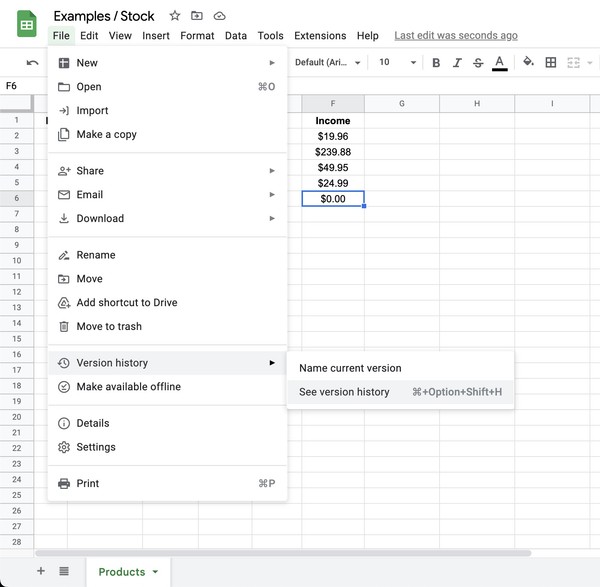
Set up notifications for important changes
Google Sheets has a built in feature to set up notifications if your spreadsheet is updated, but often you may only be interested in specific cells being changed, or perhaps cells changing to a particular value. Installing Check Sheet as an addon to your sheets allows you to set up targeted notification rules so that you are only notified about the changes you care about. Check Sheet also allows for notifications to be sent to multiple recipients, customisation of the notification messages, and for notifications to be sent via Email, Slack, Teams, Discord or Google Chat so that you can choose the most effective notifications for your team.
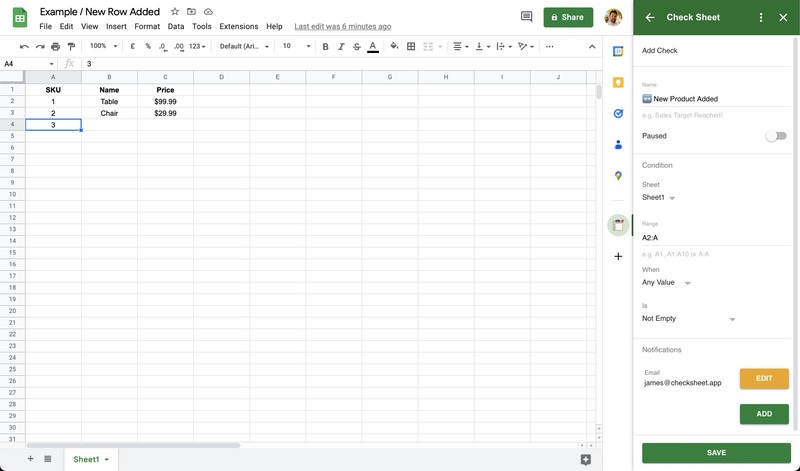
Use clear and consistent formatting
Having a clear and consistent format for your spreadsheet makes it easier for others to understand and work with the data. Use formatting tools, such as conditional formatting and color-coding, to highlight important information and make the data more visually appealing. Additionally, consider using templates to ensure that all spreadsheets within your organisation have a consistent format.
Define clear rules for editing and updating
Establishing clear rules for editing and updating the spreadsheet is crucial to ensure that data remains accurate and up-to-date. For example, you may require that all changes be made through the version control system, or you may require that changes be reviewed and approved by the owner before being incorporated into the spreadsheet.
Use access controls to manage permissions
Access controls allow you to manage who can access and edit the spreadsheet. Use these tools to ensure that only authorised users can make changes to the spreadsheet. Additionally, consider setting up permissions for different levels of access, such as read-only, edit, and full control, to ensure that users have the appropriate level of access to perform their tasks. Google sheets provides the ‘protect sheets and ranges’ feature to allow for targeted levels of permission down to the cell level.
