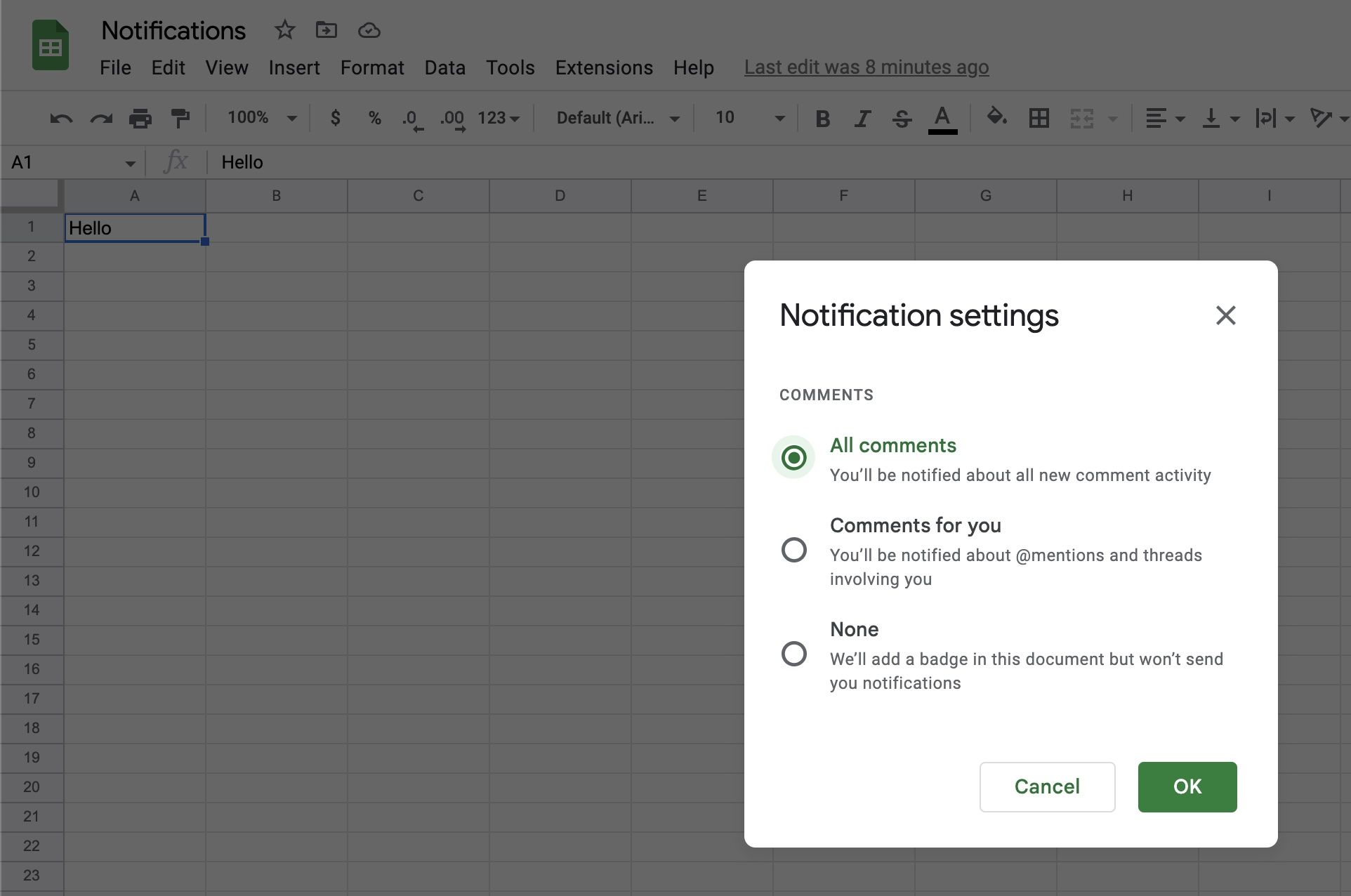✅ Google Sheets Notifications
One of the most useful features of Google Sheets is the ability to receive notifications when updates are made to your spreadsheet. This can be incredibly useful for keeping track of changes and ensuring that everyone in your team is on the same page.
Google Sheets has some notification functionality built in natively and other more powerful or customisable options are available via add-ons such as Check Sheet. In this blog post we’ll explore the different types of notifications you can receive from Google Sheets and how to set them up.
- Notifications when a spreadsheet is updated
- Notifications when a form is submitted
- Notifications based on a cell value
- Notifications to multiple users
- Notifications when a comment is added
Notifications when a spreadsheet is updated
Google Sheets can send you an email notification when any edit or change is made to the contents of your spreadsheet. The email will contain a link that will show you the changes that were made.
You can either receive the email straight away when the change is made or get a daily digest or summary of all the changes that were made.
To set up notifications when your spreadsheet is updated:
- Click the
Toolsmenu at the top of your spreadsheet - Select
Notification settingsfrom the dropdown menu - Select
Edit notificationsfrom the side menu - Select to be notified when
Any changes are madefrom the popup - Choose if you want to be notified
right awayor to receive adaily digest
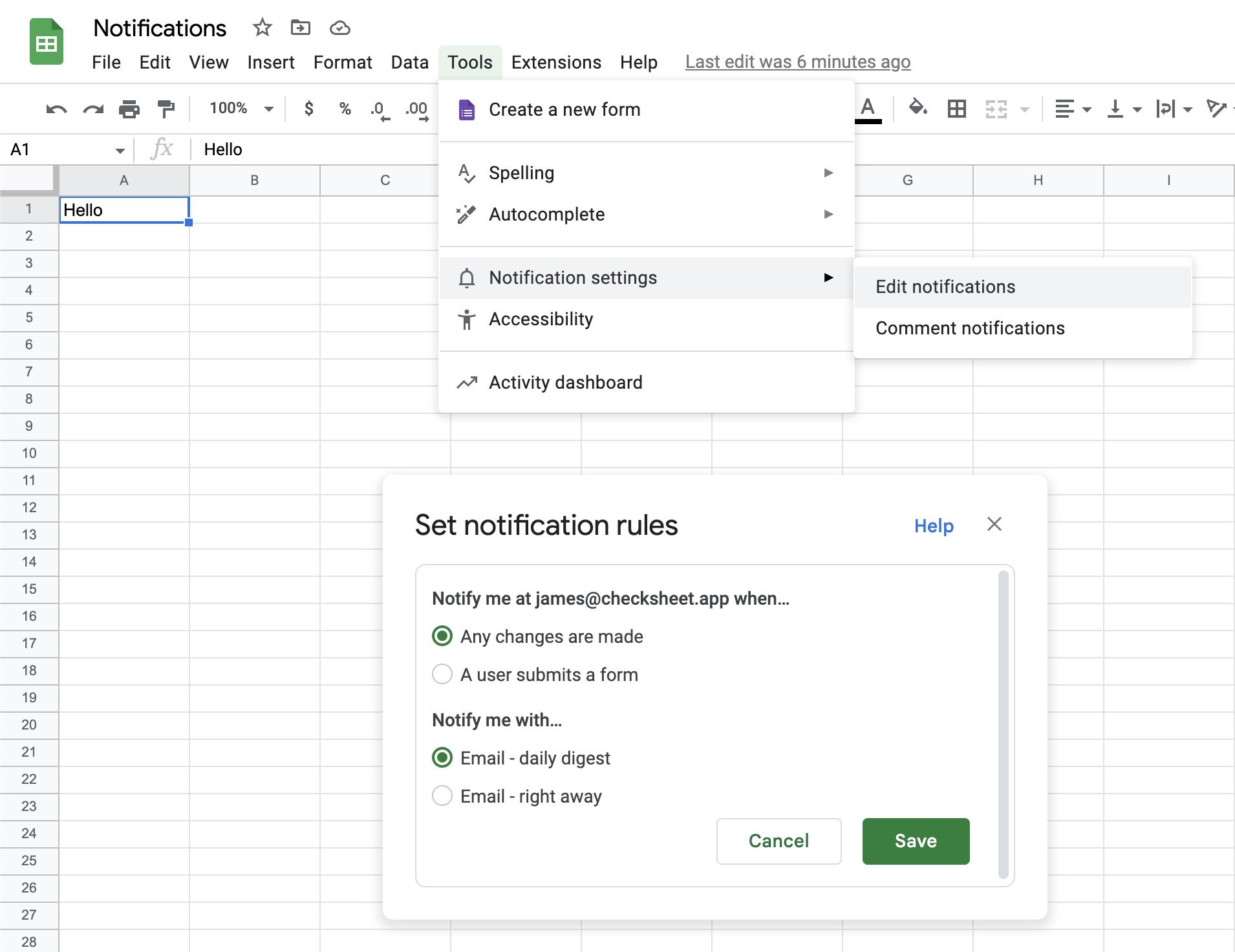
If you want to send the notifications conditionally based on the value of a cell see: Notifications based on a cell value.
Notifications when a form is submitted
Google Sheets can send you an email notification whenever someone fills out a Google Form that is linked to your Google Sheet. This can be useful for tracking responses to surveys or other types of data collection.
To set up notifications for form responses:
- Click the
Toolsmenu at the top of your spreadsheet - Select
Notification settingsfrom the dropdown menu - Select
Edit notificationsfrom the side menu - Select to be notified when
A user submits a formfrom the popup - Choose if you want to be notified
right awayor to receive adaily digest
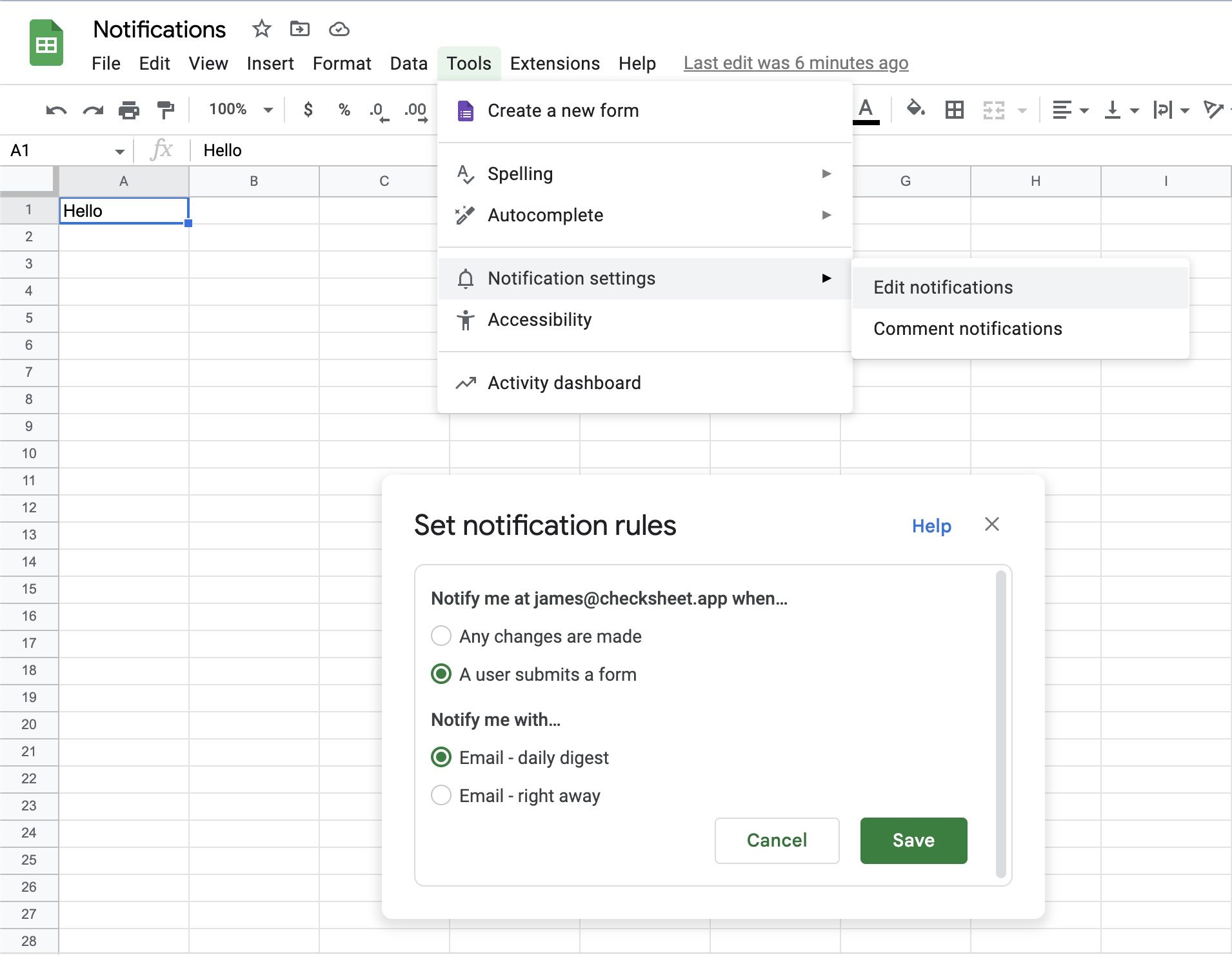
If you want to send the notifications based on a value in the form submission see: Notifications based on a cell value.
Notifications based on a cell value
Google Sheets cannot natively send you conditional notifications based on the value of a cell, you will need to write some code using Apps Script or use an app like Check Sheet.
Using Check Sheet you can set up notifications based on a variety of conditions such as whether a cell is equal to a value, is greater than a number or if the date is today. You can send notifications to multiple email addresses, Slack channels, Microsoft Teams channels, Discord channels or Google Chat spaces. More information on how to set up notifications using Check Sheet are available in our documentation.
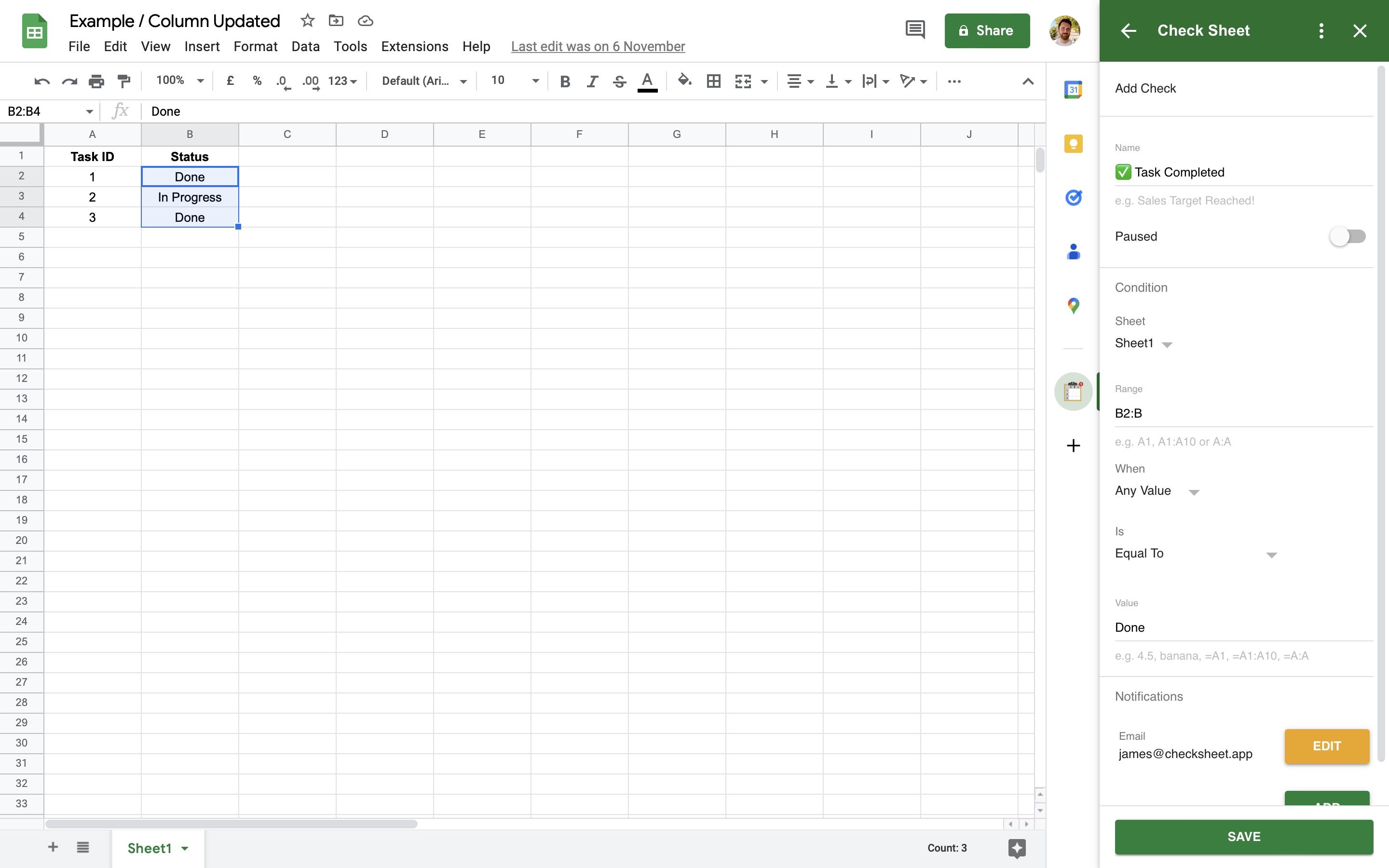
Notifications to multiple users
Google Sheets can send you notifications when your spreadsheet is updated but you can only send the notifications to yourself, to send notifications to multiple users or teams you will need to write some code using Apps Script or use an app like Check Sheet.
Using Check Sheet you can send notifications to multiple email addresses, Slack channels, Microsoft Teams channels, Discord channels or Google Chat spaces based on a variety of conditions.
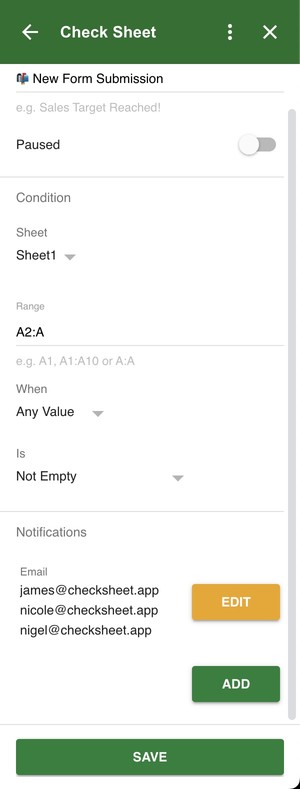
Notifications when a comment is added
Google Sheets can send you a notification whenever someone adds a comment to a cell in your Google Sheet. This can be a great way to stay on top of discussions and feedback from your team. You can choose to receive notifications for all comments or only comments that mention you or are in a thread you are already involved in.
To set up comment notifications:
- Click the
Toolsmenu at the top of your spreadsheet - Select
Notification settingsfrom the dropdown menu - Select
Comments notificationsfrom the side menu - Choose what comments you want to be notified for